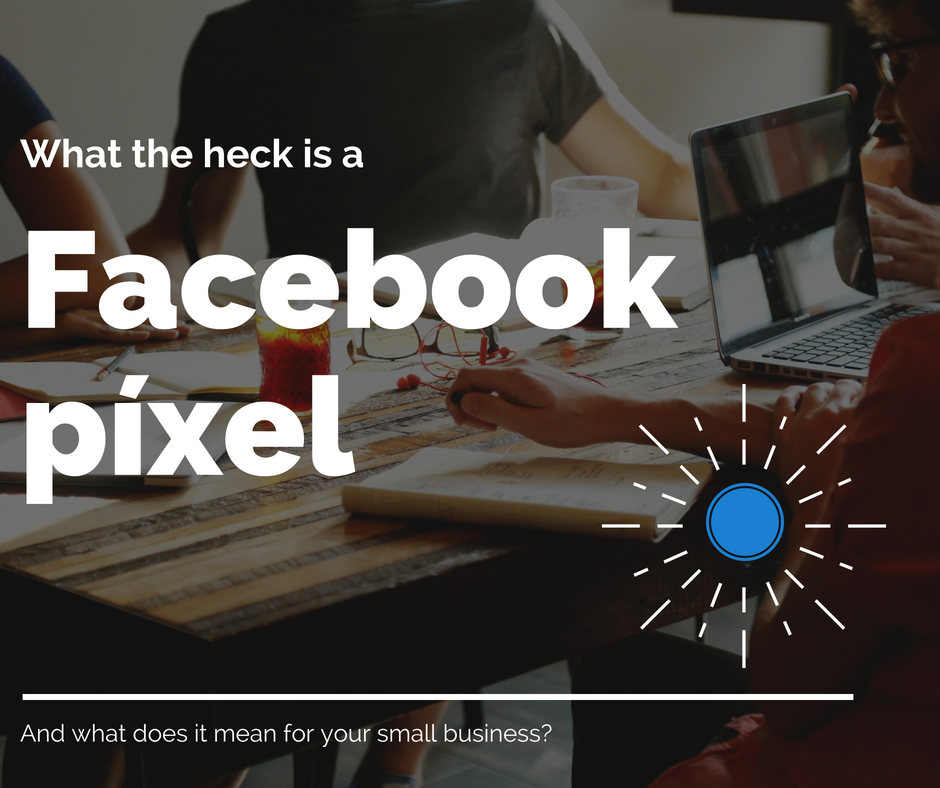
What the heck is a Facebook pixel?
[vc_row type=”in_container” full_screen_row_position=”middle” scene_position=”center” text_color=”dark” text_align=”left” overlay_strength=”0.3″][vc_column column_padding=”no-extra-padding” column_padding_position=”all” background_color_opacity=”1″ background_hover_color_opacity=”1″ column_shadow=”none” width=”1/1″ tablet_text_alignment=”default” phone_text_alignment=”default” column_border_width=”none” column_border_style=”solid”][vc_column_text]So, you’ve gone through the daunting task (for some), of setting up your Facebook Business Manager… but now what? It’s time to create your first advertisement! But wait, how are you supposed to track the conversions (sales, website visits, etc.) of your Facebook Ads? Introduce the Facebook pixel.
A pixel is a nifty little tracking code that you place within your website content to collect data, optimize ads based on that data, build targeted audiences, and even remarket your ads to people who have acted on your ad or website.
So, let’s begin setting up your pixel! From ads manager, you will navigate to the hamburger icon in the top left corner, and select PIXEL -> create pixel. Facebook will automatically name your pixel after your business/ ad account, but if you want to change the name, now is the time to do so. For those of you who are only managing one account, it doesn’t matter what you choose to name your pixel as you only get ONE pixel per ad account. Once you begin to have more ad accounts, you’ll want to keep track of which pixel is for which ad account, but for now, let’s keep it simple and stick to 1 ad account and 1 associated pixel.

Now that you have initiated the setup and named your pixel, you will be taken to a page where you have three options. You can choose to set up the pixel on your own, mail the code to your web developer, or integration/tag manager. For the sake of the tutorial, and because it is the hardest, we are going to set our pixel up on our own (if you don’t know how to access the ‘header’ CSS/HTML editing area on your website, then please forward the code to your web developer).
![]()
Click ‘copy code’, go to your website, and access your header. Place the code in your header section above the </head> tag, and click save. Voila! Your (basic) pixel has been installed! If you are using Google Chrome, there is an add-on (Facebook Pixel Helper) that gives you information about your pixel, such as if it is working, but Facebook offers this in the same window. Give your pixel a few minutes to warm up (maximum 20) and send some traffic to your homepage.
Green means go!!
*If you need more help with setting up your pixel, Facebook or Hootsuite offer great tutorials. If you still need assistance, feel free to reach out to our team at Carmella Consulting, we would love to help![/vc_column_text][/vc_column][/vc_row][vc_row type=”in_container” full_screen_row_position=”middle” scene_position=”center” text_color=”dark” text_align=”left” overlay_strength=”0.3″][vc_column column_padding=”no-extra-padding” column_padding_position=”all” background_color_opacity=”1″ background_hover_color_opacity=”1″ column_shadow=”none” width=”1/1″ tablet_text_alignment=”default” phone_text_alignment=”default” column_border_width=”none” column_border_style=”solid”]


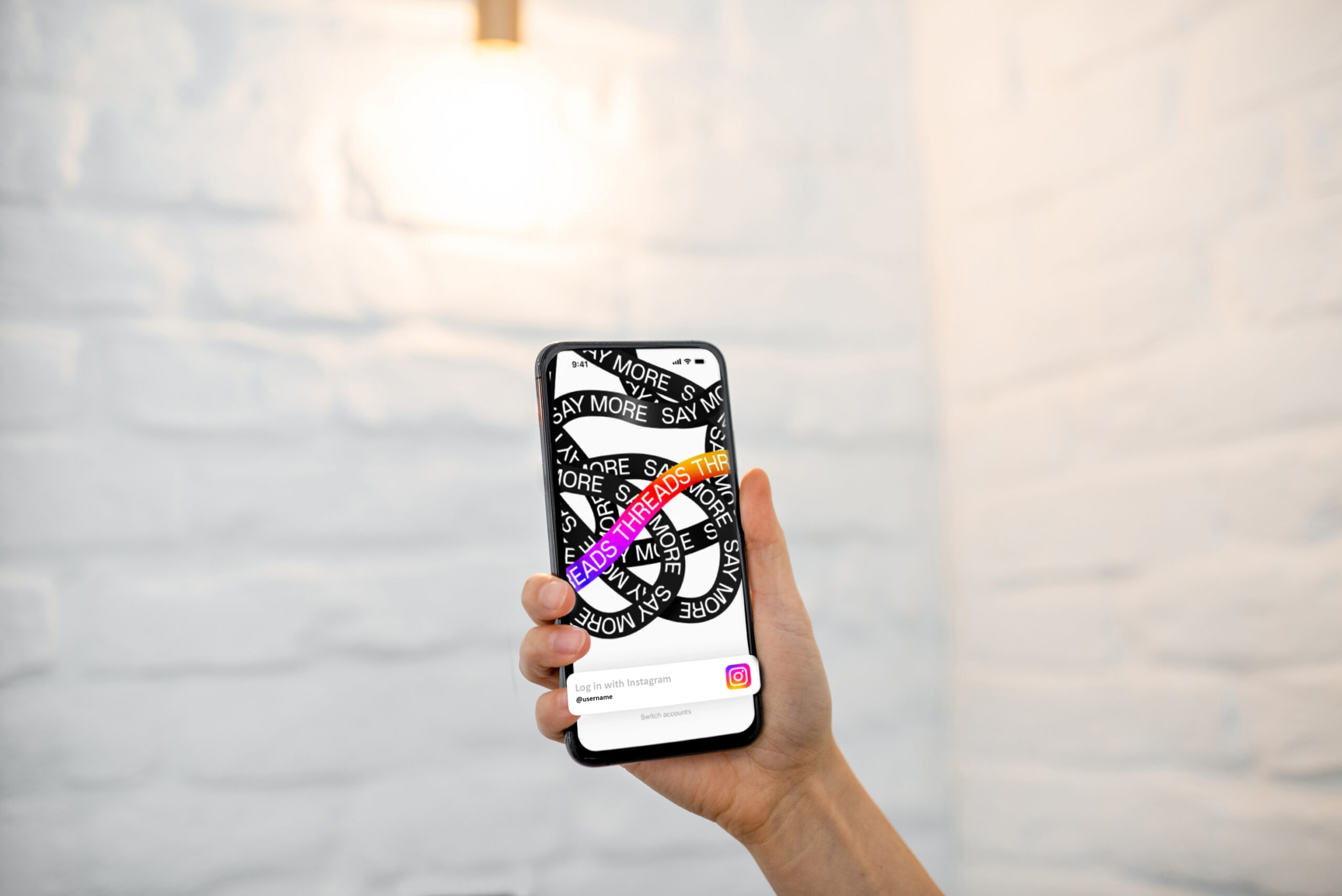



Leave a comment: